Monochrome screen C

Displays in the screen
Displays according to context:
- time,
- date,
- ambient temperature with air conditioning (the value displayed fl ashes if
there is a risk of ice),
- parking sensor information,
- audio functions,
- contacts and telephone information,
- trip computer (with type 1 instrument panel),
- alert messages,
- screen display and vehicle equipment parameter setting menus.
Controls

From the control panel of your Peugeot Connect Sound (RD5), you can:
press the "MENU" button for access to the main menu ,
press the  buttons to scroll through
the items on the screen,
buttons to scroll through
the items on the screen,
press the "MODE" button to change the permanent application (trip computer, audio source...),
press the  buttons to change a setting
value,
buttons to change a setting
value,
or
press the "ESC" button to abandon the operation in progress.
Main menu

Press the "MENU" button for access to the main menu :
- audio functions,
- diagnosis vehicle,
- personalisation-configuration,
- telephone (Bleutooth system).
Press the  buttons to select the
menu required, then confirm by pressing the "OK" button.
buttons to select the
menu required, then confirm by pressing the "OK" button.
"Audio functions" menu

With the Peugeot Connect Sound (RD5) switched on, once this menu has been selected you can activate or deactivate the functions linked with use of the radio (RDS, REG, Radio Text), or CD (CD introscan, shuffl e, repeat).
For more information on the "Audio functions"
application, refer to the Peugeot Connect Sound (RD5) section.

"Diagnosis vehicle"
menu

Once this menu has been selected, you can consult information concerning the status of the vehicle, such as the alert log.
Alert log
This summarises the active warning messages, displaying them in succession on the multifunction screen.
Press the "MENU" button for access to the main menu.
Press the arrows, then the "OK"
button to select the " Diagnosis vehicle " menu.

On the " Diagnosis vehicle " menu, select the following application:
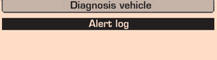
"Personalisation- Configuration" menu

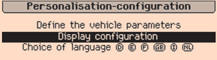
Once this menu has been selected, you can gain access to the following functions:
- define the vehicle parameters,
- display configuration,
- choice of language.
Define the vehicle parameters
Once this menu has been selected, you can activate or deactivate the following equipment:
- wiper linked with reverse gear (see "Visibility"),
- "guide-me-home" lighting (see "Visibility"),
- interior mood lighting (see "Visibility"),
- daytime running lamps (see "Visibility"),
- rear parking sensors (see "Driving").

Example: setting of the duration of the "guide-me-home" lighting
Press the  buttons, then the "OK"
button to select the menu required.
buttons, then the "OK"
button to select the menu required.
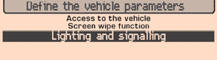
Press the  buttons, then the "OK"
button to select the "Guide-me-home headlamps" line.
buttons, then the "OK"
button to select the "Guide-me-home headlamps" line.
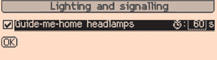
Press the  buttons to set the value
required (15, 30 or 60 seconds), then press the "OK" button to confirm.
buttons to set the value
required (15, 30 or 60 seconds), then press the "OK" button to confirm.
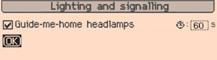
Press the  buttons, then the "OK"
button to select the "OK"
buttons, then the "OK"
button to select the "OK"
box and confirm or press the "ESC"
button to cancel.
Display configuration
Once this menu has been selected, you can gain access to the following settings:
- brightness-video setting,
- date and time setting,
- choice of units.
Choice of language
Once this menu has been selected, you can change the language used by the display (Deutsch, English, Espanol, Français, Italiano, Nederlands, Portugues, Portugues-Brasil, Russe, Türkçe * ).
"Telephone" menu

With the Peugeot Connect Sound (RD5) switched on, once this menu has been selected you can confi gure your Bluetooth system (pairing), consult the various telephone directories (calls log, services...) and manage your communications (pick up, hang up, call waiting, secret mode...).
For more information on the "Telephone" application, refer to the Peugeot Connect Sound (RD5) section.
 For safety reasons,
configuration
of the multifunction screen by the driver must only be done when stationary.
For safety reasons,
configuration
of the multifunction screen by the driver must only be done when stationary.
See also:
Cornering lighting
With dipped or main beams, this function makes use of the beam from a front foglamp
to illuminate the inside of a bend, when the vehicle speed is below 25 mph (approximately
40 km/h) (urban driv ...
Remote control problem
Following disconnection of the vehicle battery, replacement of the remote control
battery or in the event of a remote control malfunction, you can no longer unlock,
lock or locate your vehicle.
F ...
Information display
Press MODE located on
the touch screen front panel, to display the various tabs.
Select the desired tab using your finger.
The current information
tab with:
● the range,
● the cu ...






