Monochrome screen c (with peugeot connect sound (Rd5))

Displays in the screen
Displays according to context:
- time,
- date,
- ambient temperature with air conditioning (the value displayed fl ashes if there
is a risk of ice),
- status of the openings (doors, boot...),
- audio functions,
- trip computer (see the corresponding section),
- alert messages,
- screen and vehicle equipment parameter setting menus.
Controls
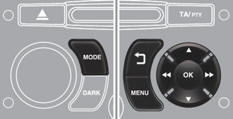
From the audio equipment control panel, you can:
press the " MENU " button for access to the main menu ,
press the  buttons to scroll through
the items on the screen, press the " MODE " button to change the permanent application
(trip computer, audio source...), press the
buttons to scroll through
the items on the screen, press the " MODE " button to change the permanent application
(trip computer, audio source...), press the
 buttons to change a setting value,
press the " OK " button to confirm,
buttons to change a setting value,
press the " OK " button to confirm,
or

press this button to abandon the operation in progress.
Main menu

Press the "MENU" button for access to the main menu :
- audio functions,
- trip computer (see the corresponding section),
- personalisation-configuration,
- telephone (Bluetooth system).
Press the  button to select the menu
required, then confirm by pressing the " OK " button.
button to select the menu
required, then confirm by pressing the " OK " button.
"Audio functions" menu
With the audio equipment switched on, once this menu has been selected you can activate or deactivate the functions linked with use of the radio (RDS, REG, RadioText) or CD (introscan, shuffl e, CD repeat).
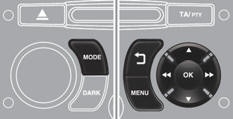
 "Trip computer" menu
"Trip computer" menu
Once this menu has been selected, you can consult information concerning the status of the vehicle (alert log, status of the functions...).
Press the "MENU" button to gain access to the general menu.
Press the arrows, then the "OK" button to select the "Trip computer" menu.

On the "Trip computer" menu, select one of the applications:
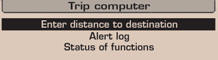
Enter the distance to the destination
This allows you to enter an approximate value for the distance to the fi nal destination.
Alert log
This summarises the active warning messages, displaying them in succession in the multifunction screen
Status of functions
This summarises the active or inactive status of the functions present on the vehicle.
 "Personalisation- Configuration"
menu
"Personalisation- Configuration"
menu
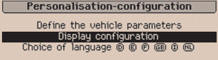
Once this menu has been selected, you can gain access to the following functions:
- define the vehicle parameters, - display configuration, - choice of language.
define the vehicle parameters
Once this menu has been selected, you can activate or deactivate the following equipment (according to country):
- wiper linked with reverse gear (see "Visibility" section),
- selective unlocking (see the "Access" section),
- guide-me-home lighting (see the "Visibility" section),
- interior mood lighting (see the "Visibility" section),
- daytime running lamps (see the "Visibility" section),
- directional headlamps (see the "Visibility" section),
- automatic or manual parking brake (see the "Driving" section),
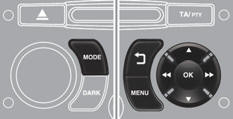
Example: setting of the duration of the guide-me-home lighting
Press the  buttons, then the " OK
" button to select the menu required.
buttons, then the " OK
" button to select the menu required.
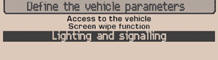
Press the  buttons, then the " OK
" button to select the "Guideme- home headlamps" line.
buttons, then the " OK
" button to select the "Guideme- home headlamps" line.
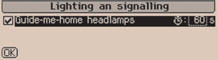
Press the  buttons to set the value
required (15, 30 or 60 seconds), then press the " OK " button to confirm.
buttons to set the value
required (15, 30 or 60 seconds), then press the " OK " button to confirm.
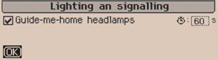
Press the ![" button to select the " OK " box and confirm or press the " < ] arrow " button](images/books/1230/2/index.93.gif) buttons, then the " OK
" button to select the " OK " box and confirm or press the " < ] arrow " button
to cancel.
buttons, then the " OK
" button to select the " OK " box and confirm or press the " < ] arrow " button
to cancel.
Display configuration
Once this menu has been selected, you have access to the following settings:
- brightness-video setting,
- date and time setting,
- selection of the units.
Choice of language
Once this menu has been selected, you can change the screen display language.
 "Telephone" menu
"Telephone" menu
With the audio equipment switched on, once this menu has been selected you can confi gure your Bluetooth handsfree kit (pairing), consult the various telephone directories (calls log, services...) and manage your communications (pick up, hang up, call waiting, secret mode...).
See also:
Rear lamps (308 SW with bench rear seat, 308 SW with individual rear seats)
1. Brake lamps / sidelamps (P21/5W).
2. Sidelamps (P21/5W).
3. Foglamp, offside (P21W)
Reversing lamp, nearside (P21W).
4. Direction indicators (P21W)
Changing bulbs
These five bulbs a ...
Rear parking sensors
The system is switched on by engaging reverse gear. This is accompanied by an
audible signal. The system is switched off when you exit reverse gear.
Audible assistance
The proximity information ...
Dual-zone digital air conditioning
The air conditioning only operates when the engine is running.
Automatic operation
1. Automatic comfort programme
Press the "AUTO" button.
The indicator lamp in the button comes on.
...






